Learning Online
[tweetmeme source=”ileane”]I currently have a 30-day free pass to explore the entire software training library at Lynda.com. If you’ve never heard of Lynda.com, just trust me this is a HUGE deal.
See here’s the thing, the web is over-flowing with a plethora of amazing websites promising to make you richer, smarter, skinnier, closer to God or to simply help manage your tweets. They all seem intriguing enough but unless I find out that the services offered are FREE, I am totally not interested. Like the old saying goes, The Best Things in Life Are Free.
I’ve known about Lynda.com for a few years now, and if you go to the site you’ll see that you can poke around and view a smidgen of content from each module without paying the $25 monthly fee. And now that I have access to view all of the tutorials I am soaking up knowledge like a sponge.
WordPress is intuitive
The first module I viewed on Lynda.com is WordPress.com 2.7 Essential Training with Maria Langer. I’d previously watched WordPress tutorials on YouTube and on WordPress.tv and I find the platform very intuitive and user-friendly. I assumed that viewing this module would reinforce what I already knew and perhaps explain a thing or two that I was curious about. I ended up adding tons of new blogging skills to my arsenal and I’m sure you will also. So without further delay, here’s the list of 5 WordPress Secrets You Need to Know.
- More tags
- The Kitchen Sink Button
- Adding or Inviting other users
- Understanding Pingbacks
- Editing Images
5 WordPress Secrets You Need to Know
#1.
See that? That was me adding a more tag. I like using more tags because it allows you to add a break in a long post so that readers don’t need to scroll so much.
The red arrow points to the more tag on your tool bar. Using the more tag also allows you have more posts showing on the home page of your blog. You can go into the HTML edit view and customize the message. Simply add a space after <!--more, and type what you want it to say.

The more tag adds a "Read More" link anywhere you want in your post
#2.
Click the kitchen sink button to reveal an entire hidden row of formatting tools.

The Kitchen Sink Button Opens a Second Row of Formatting Tools
#3.
You can add or invite other users to your blog that can have various levels of authority and control over the content that is published to your blog. Here’s the hierarchy:
-
Administrator (that’s you sweetie) has complete control over posts, pages, themes etc.
-
Editors (that’s your mom or best friend) can edit any content and publish posts
-
Authors (that’s someone who can write better than you) can add and publish posts
-
Contributors (that’s someone you’ve tricked into writing a post for you) can add posts and edit any posts that they’ve added
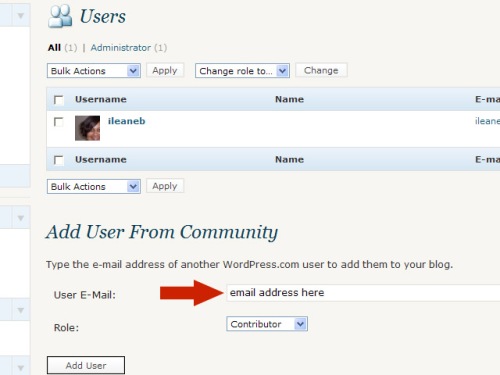
- Add or Invite Users With This Form
#4.
Since Lynda.com explained to me what a pingback is (such an odd term isn’t it?) I know how to spot one and I’m beginning to understand how using pingbacks can send additional traffic to my blog.
You’ll see a comment to a post or page that looks like this:

This is a pingback
The pingback in your comments lists starts with – bracket […] end bracket. This means that another blogger included a link in their post back to your post. This also indicates to readers that the two blogs share related content.
#5.
Adding media to a post is fairly easy in WordPress but if you need to change the way images appear in your post here are a few pointers:

The Edit Image Icon
If you need to change the size or other attributes of an image, click the image to invoke the edit image icon (don’t make a mistake and click the red delete icon; like I did over, and over, and over again). You can easily make your image smaller by reducing the percentage of its size.

Change your image settings
There you go, I hope you find these helpful. Stop back for more tips and techniques that I will share with you as I learn them. Happy blogging.
Smooches!
Related articles by Zemanta
- Tag Surfer – Blogger vs. WordPress.com (msileanesblog.blogspot.com)
- WordPress.com is Still The Bomb! (ileane.wordpress.com)
- lynda.com Releases Exclusive New Deal Studios Documentary (eon.businesswire.com)



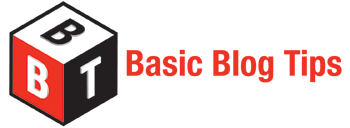
This is awesome! I really like this!
Nikkibond, I am glad that you had time to stop by today and that you enjoyed the post. Let me know if you need help putting any of these tips into action on your blog. Perhaps you will be the invited host blogger that I mention in secret #3. I think that I will send you an invite.
Peace.
Wow!! Now I see where your daughter gets IT from. Exceptional!!!
Tank
Thanks for stopping by, come back soon!
I’ve been a WordPress guy from the start. Blogger folks seem to think it’s difficult, but, I never found it so. In addition to the tricks and tips you’ve listed there are lots of useful plugins that are easy to find and easy to use. One other thing you can do is find your favorite javascript…or probably Flash code as well…and stick it inside a WP Text box. Put the text box as a widget in the sidebar and run your JS. Works great that’s what I did for the Welcome Message on my site.
Best Regards, Galen
Imagineering Fiction Blog
Gee, what a sloppy writer. That should read…PUT the text box as a widget in the sidebar and run YOUR JS.
Sorry.
No problem, I made the edits for you.
Galen, I’ll check it out. Thanks for stopping by and I appreciate the comment.
Cool!
I wonder if WP people consider Blogger people not too bright. Perhaps you should re-post your first blog that mentions no matter what you discover, one of your friends still may not change.
It’s amazing how or why people don’t change.
If you sign up for a WordPress Blog, I know how you can import your content from Blogger in less than 10 minutes, (thanks to Lynda.com). Please visit my other blog and you will see another list of reasons you might want to switch. btw, the post you are referring to, canl be found there also. Thanks for stopping by and I still love you no matter where you blog. Smooches.
Hey very nice blog!!….I’m an instant fan, I have bookmarked you and I’ll be checking back on a regular….See ya
Thanks for the helpful hints and tips about using WordPress productive features. Admittedly, I’ve overlooked some of these. I must investigate these ASAP!
This is great stuff. Thanx!
Thanks for the tips! Really helpful! I’m gonna try using them right now.
Hey Tech Guia, glad you had a chance to stop by. Thanks.
Lynda.com is awesome. When I was in graphic design school, we got a discount to join and the teacher referenced Lynda tutorials!
I ended up getting the paid subscription and I think it’s well worth the fee. Thanks Chase.
Great post.
Sounds like a great deal. I need to look into that service. As for the tips of wordpress, I recently found those but, I found that it easier using a true editor like Window Live Writer then wordpress. I use the wordpress editor if I do not have access live writer or tweaking a complete post once I have uploaded the post.
Thanks James. Have you ever done a blog post about LiveWriter? I’d love to read it.
Pingback: uberVU - social comments
Pingback: Some helpful Tweeters (#ff) 03/19 « FAQPAL Blog
Very great read. Really..
Pingback: Basic Blog Tips for New Bloggers « Ms. Ileane Speaks
Thanks for the tips. Helpful and I’ll be back to see what else you have. Thanks again.
Hi talkeetnagirl, drop by my new blog for more some Basic Blog Tips.
Pingback: Basics of Guest Blogging
I love this blog. I just googled blog secrets and hit your link. I am so glad I found it as I am in the Postaday challenge. Ck it out.
Thanks Jackie. Glad you like the post. You can visit my new blog Basic Blog Tips when you want more!
Pingback: How to creat post excerpt with Wordpress.com « Post A Day Challenge 2011
Actually I came up with most of these by my own, but thanks any way. “Pingbacks” is new for me.
Excellent tips Ileane, thanks for sharing them. Especially the more tag. I had a problem earlier with that. But now I know. Wish I knew then, but better late than never!
Great work, I was using all these but have never think of writing it!
You win the Arena