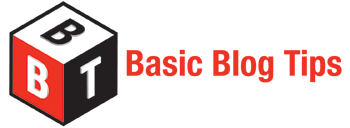[tweetmeme source =”Ileane”]Google Chrome is quickly becoming the browser of choice and will most likely dethrone Firefox in terms of user sentiment, speed and security but let’s not forget about the growth of the Chrome extensions library. Although Firefox continues to be favored by webmasters, Chrome is gaining acceptance in the mainstream as users escape the grasp of Internet Explorer and embrace the security of Google’s sandbox powered browser Chrome.
[tweetmeme source =”Ileane”]Google Chrome is quickly becoming the browser of choice and will most likely dethrone Firefox in terms of user sentiment, speed and security but let’s not forget about the growth of the Chrome extensions library. Although Firefox continues to be favored by webmasters, Chrome is gaining acceptance in the mainstream as users escape the grasp of Internet Explorer and embrace the security of Google’s sandbox powered browser Chrome.
Paired with the success of Google Buzz, developers are paying close attention and quickly issuing extensions for Chrome that rival Firefox and incorporate quick access to Buzz, Gmail, Google Docs and of even the good old-fashioned social networking tool Twitter.
Tweetmeme
Tweetmeme extension for Chrome is a handy tool for sharing to your Twitter stream. It’s most often used for websites that don’t display the Tweetmeme button or if you simply can’t find the Tweetmeme button on the page. One thing I’d like to suggest to Tweetmeme is that they make it easier to cut or copy the text of the tweet. Most of the time I’d like to paste the tweet into HootSuite and schedule it for another time. By the way, if you have the Tweetmeme plugin running on your blog, check out my Hub Page on how to customize the Tweetmeme plugin settings.
My Shortcuts
I found out about this extension on Madras Geek’s blog and it is quickly gaining in popularity. What I like about My Shortcuts is that you can add custom URLs to gain quick access to your blogs or additional social profiles. The defaults take you to Gmail, Buzz, Contacts, Tasks, Docs, Reader, Voice and include additional options for creating new email and new documents.
Symtica
Symtica provide more comprehensive access to your Google accounts like Gmail and includes Google Analytics, YouTube, Blogger, Picassa and a host of others including your favorite and mine Webmaster tools (just kidding).
I’d like to see Symtica and/or MyShortcuts provide access to my AdWords and AdSense accounts to make the my life just a little simplier.
Google Buzz Button for Shareaholic
This extension is devoted solely to Google Buzz and the Buzz Button for Shareaholic will display the Buzz count of the page you’re visiting.
Google Mail Checker Plus
I first mentioned this extension in Web Browsers – What’s Yours? and it’s become one of my favorite extension for monitoring Gmail and Buzz. Google Mail Checker Plus displays the count of unopened mail and allows you check and view your inbox without ever opening Gmail. Here’s a quick screencast to demonstrate.
Please follow me on Google Buzz and sign up for blog updates via email.
Now it’s your turn, I’d love to learn what extensions you’re using for easy access to social media? Do you use any blogging extensions for Chrome?
Related articles by Zemanta
- A Growing List of Top Google Buzz Tips (ileane.wordpress.com)
- Better Gmail Multitasking in Google Chrome (googlesystem.blogspot.com)
- How-to Customize Your Amplify Page (basicblogtips.com)