 This is the second guest post from a prolific blogger and my dearest personal friend Kissie. Her blog is JustKissie and you can also follow Kissie on Twitter.
This is the second guest post from a prolific blogger and my dearest personal friend Kissie. Her blog is JustKissie and you can also follow Kissie on Twitter.
[tweetmeme source=”Ileane”]How often we complain on Sunday nights or Monday mornings about returning to work after a couple days off. We should be happy to be earning a living and most of us are in jobs that we wanted – at some point. So, I’ve come up with a way for you to get more joy out of going to work, CREATE FUN CHARACTERS out of the characters you work and interact with and enjoy the daily show. Here are some of the people who help to make my days exciting and give me something to blog about, see if you find any similarities in your place of business.
returning to work after a couple days off. We should be happy to be earning a living and most of us are in jobs that we wanted – at some point. So, I’ve come up with a way for you to get more joy out of going to work, CREATE FUN CHARACTERS out of the characters you work and interact with and enjoy the daily show. Here are some of the people who help to make my days exciting and give me something to blog about, see if you find any similarities in your place of business.
Recent American Citizen– The person who goes on and on about a LONG story, that they’ve already told you more than once with the heaviest accent while you’re trying to determine how much more is left in the story before they shut up!
Super Sensitive –The person who will tell you any flaw they see in you but will cry at the tiniest insignificant thing you say to them. For instance, I was walking down the hall minding my business trying to avoid running into the Recent Citizen, when Super Sensitive asks me if I’m still wearing the Body Magic. It’s obvious I wasn’t wearing it if I looked like the Pillsbury Dough Boy around the middle.
The Yes Man – No specific gender here but you don’t want this person around when you’re in an argument or debate. They will agree with both parties and you’ll never get a partial view from them because they don’t have the heart to give their true opinion.
Lonely Lady – Not that this person has a lot of cats and no family at home; because as you know we can be with and around other people and yet experience loneliness. This person is longing for ANYONE to listen to them. So without you inquiring about their weekend, they will voluntarily tell you all you don’t care to hear. Well, that’s not altogether true, it’s likely you just don’t want to hear all of the minor details but that’s what the lonely one does. They will tell you more than you want to know and keep you longer than you want to stay.
Gift Giver – Yeah you think this is nice, don’t ya? It’s not so nice if you have to hear about how much or what they’ve done for you, the department, or others. Whatever you do, do not forget any special occasion in this person’s life or they will become super sensitive.
Experienced – Have you ever met the person that’s been working for the company since the beginning and hate all new people with new ideas and ways? Oh my, how do we relay that just because you’ve been doing it for more than 20 years doesn’t mean you’ve been doing it right? Just leave ‘em alone, become a Yes Man to them and remember management keeps them around for sentimental reasons only.
Idiot in Charge – This is when you combine experience with super sensitive. Please don’t misunderstand, this could be one of the brightest people in the organization but not too much the kindest. A lot of times, this person is one dimensional and cannot understand why you just don’t get it!
Wanderer – Oh you know you know this one; this is the person that always causes you to wonder what it is that they really do. You see them everywhere and anywhere at all times. You suspect they may have been involved in some sort of cloning experience. They usually have none of the issues that the others suffer from and they are quite sweet but do they know they are EARNING an income and not winning one?
Activist Andy – Some may accuse me of this but I never attempt to impose my beliefs and preferences on anyone. If you care to hear about my relationship as a believer in Jesus Christ, I will share whatever you request to know. If you ask me why and for details regarding my vegan/raw foods diet, I’d be more than happy to share. However, you will NOT find me condemning you or reprimanding you for your choices….especially in the workplace! Good grief, people, there is a time and a place to make your point and I don’t come to work to hear it.
Too Busy – Finally, I won’t name names but this is the person who has all of the time in the world for social media networking but get so very annoyed when you disturb them for REAL WORK. It’s difficult to write a guest post while others think their questions can’t wait!
Gotta go now, bye!
Related articles by Zemanta
39.952335
-75.163789

 Blogger.
Blogger.





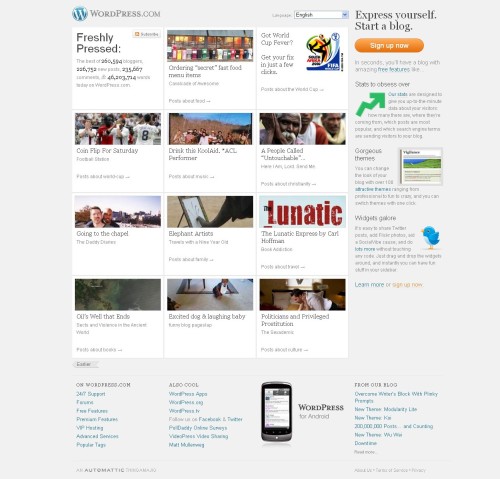

![Reblog this post [with Zemanta]](https://i0.wp.com/img.zemanta.com/reblog_b.png)



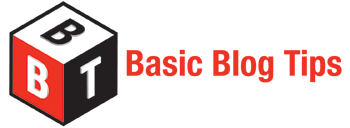
How To…Keep A Conversation Going on a Blog You Have Commented On!
Image by antigone78 via Flickr
This is the third guest post by Karen from Blazing Minds. She’s a recording artist with the Electronica Duo band Remergence and a top-notch blogger. Karen’s blog is DoFollow.
[tweetmeme source=”Ileane”]
My tip for anyone who is new to blogging and even those have blogged for a while is this:
When you are commenting on a blog, look out for tick box that says something in the lines of “email me with follow-up comments” or something along those lines, these are really useful as these are perfect to keep an eye on what is going on the blog post you have commented on.
From the moment you submit your comment, you are now ready to receive followup comments made, there are also other options that you may see on blogs that ask if you want to receive all new comments made on the post you have commented on, I would recommend using these options.
Not only does this bring you more chances of commenting on the blog and the possibility of giving you some more back links from the blog as you reply to comments made to your comment or other comments made on the post.
So don’t lose out when you see these tick boxes on blogs, tick them and don’t just comment and run, never to return again, as a blogger myself I appreciate the constant return of many of the commentators on my blog and I know other bloggers generally feel the same.
Related articles by Zemanta
Share this:
29 Comments
Posted in Blogging Tutorials, Guest Post, How To
Tagged Blazing Minds, Blog comments, Blog Promotion, blogging tips, Blogging Tutorials